BornAgain GUI application for macOS is provided as 64-bit .dmg installer.
BornAgain Python package is available in PyPI repository and can be installed with pip. This package is required for running scripts or importing them into the GUI application.
To install and run BornAgain for the first time proceed with the following steps:
The installer for appropriate version of Python can be downloaded from https://www.python.org/downloads.
Choose Python version according to the compatibility table:
| BornAgain version | Supported Python versions |
|---|---|
| 20.0 | 3.8 to 3.10 |
Run the installer and follow the steps.
Ensure that pip package manager is checked for installation. Command
$ python3 -m ensurepip
will install pip if it is missing.
If the system is already equipped with Homebrew (recommended) or MacPorts package managers, Python can be installed from the terminal.
For Homebrew users:
$ brew install python3
For MacPorts users (assuming Python version 3.9)
$ sudo port install python39
$ sudo port select --set python3 python39
BornAgain Python package in available in the public repository and can be installed with pip:
$ python3 -m pip install bornagain
The BornAgain installer can be downloaded from https://bornagainproject.org/ext/files/latest.
Its type must match the processor architecture, e.g.
BornAgain-20.2-python3.9-mac_x64.dmg or
BornAgain-20.2-python3.9-mac_arm.dmg.
After downloading the installer, double click .dmg file to mount it, accept the license agreement and then drag the BornAgain icon onto the Applications shortcut icon.
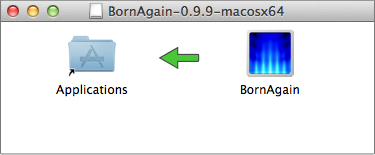
Depending on your system’s security settings you might not be able to open BornAgain directly from the Launchpad. In this case, search Apple help pages for something like “Open a Mac app from an unidentified developer”.