To successfully simulate and fit results of some real experiment it is important to have
As an example we will use our own measurements performed at the laboratory diffractometer GALAXI in Forschungszentrum Jülich.
A complete example, containing less explanations but more code, can be found in Real life fit example: experiment at GALAXI.
Our sample represents a 3-layer system (substrate, teflon and air) with Ag nanoparticles sitting on top of the teflon layer. The PILATUS 1M detector was placed at a distance of 1730 mm from the sample.
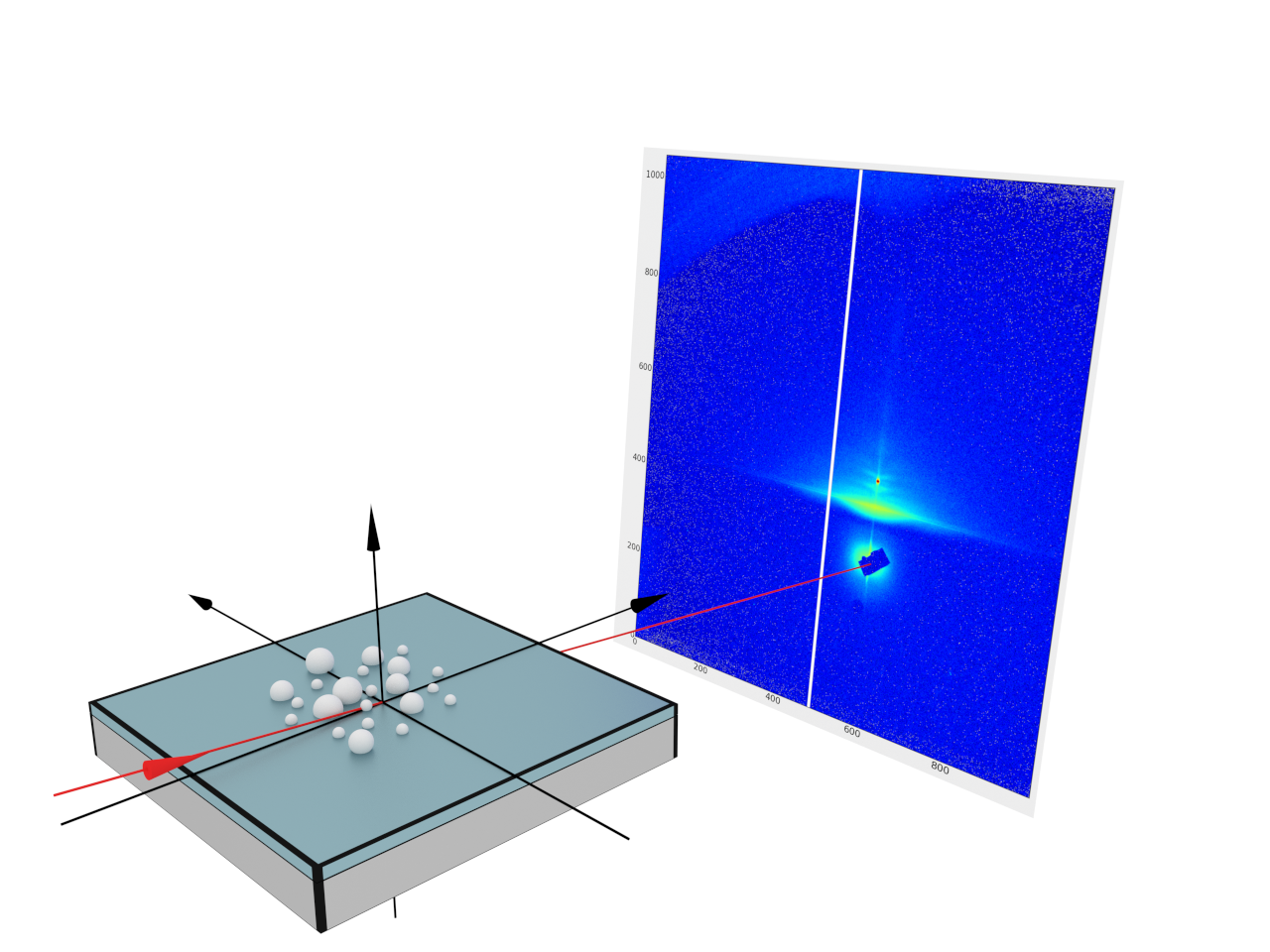
The results of the measurement are represented by the intensity image taken in certain conditions (beam wavelength, inclination angle, detector position) and stored in a 32-bit tiff file. To be able to fit these data we have to
From the experimental setup we know the following:
In BornAgain, we will represent this setup using the RectangularDetector object.
First, we create a detector corresponding to a PILATUS detector by providing the number of detector bins and the detector’s size in millimeters:
npx, npy = 981, 1043
pixel_size = 0.172 # in mm
width = npx*pixel_size
height = npy*pixel_size
detector = RectangularDetector(npx, width, npy, height)
Then we define the position of the direct beam in local detector coordinates (i.e. millimeters) and set the detector perpendicular to the direct beam at a certain distance:
detector_distance = 1730.0 # in mm
# position of direct beam in pixels, (0,0) corresponds to lower left corner of the image
beam_xpos, beam_ypos = 597.1, 323.4 # in pixels
# position of direct beam in local detector coordinates
u0 = beam_xpos*pixel_size # in mm
v0 = beam_ypos*pixel_size # in mm
detector.setPerpendicularToDirectBeam(detector_distance, u0, v0)
See also the Rectangular detector tutorial.
To speed-up the simulation and to avoid an influence from uninteresting areas on the fit flow it is often convenient to define a certain region of interest roi. In our example we set the roi to the rectangle with lower left corner coordinates (85.0, 70.0) and upper right corner coordinates (120.0, 92.0), where coordinates are expressed in native detector units
(mm for RectangularDetector)
simulation.setRegionOfInterest(85.0, 70.0, 120.0, 92.)
The final simulation setup looks as follows:
simulation = ScatteringSimulation()
simulation.setDetector(detector) # this is our rectangular detector
simulation.setSample(sample) # sample creation is not covered by this tutorial
simulation.setBeamParameters(1.34*angstrom, 0.463*degree, 0.0)
simulation.setBeamIntensity(1.2e7)
simulation.setRegionOfInterest(85.0, 70.0, 120.0, 92.)
During the fit, only the part of the detector corresponding to the roi will be simulated and used for $\chi^2$ calculations.
The Fabio library provides a convenient way to import experimental data in the form of a numpy array.
import fabio
img = fabio.open("galaxi_data.tif.gz")
data = img.data.astype("float64")
The main requirement is that the shape of the numpy array coincides with the number of detector channels (i.e. npx, npy = 981, 1043 for given example).
To run the fit, the user assembles all components - simulation description and experimental data file - using FitObjective.addSimulationAndData.
The complete example can be found in Real life fit example: experiment at GALAXI.